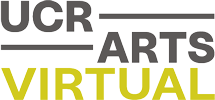How do I stream films to my TV?
Every film we offer is viewable through your computer on the individual websites. Often you’ll be emailed a link with the film after purchase, or in other cases you’ll directly proceed to viewing the film after completing your payment details.
You have a few options in having the film playback on your tv.
- Connect your computer/laptop to your TV with an HDMI cable. Your TV will serve as an additional screen for your computer/laptop.
With these following methods, please make sure your laptop/computer is connected to the same wireless network as your Chromecast/AppleTV/Roku device)
- Depending on the streaming service, you might see a casting icon. Click that icon and select your TV. If you don’t see that icon, you can open up the streaming link in the Google Chrome browser, click the menu in the upper right, and select “Cast”.
- With AppleTV you can broadcast the film to your TV by clicking the AirPlay icon.
- Depending on the streaming service, you might see a casting icon. Click that icon and select your TV.
Depending on your make/model of smart TV, you might be able to download the necessary streaming app directly. Check in your TV’s app store to see if it’s there!
If you still have questions, please contact Nikolay at nikolay.maslov@ucr.edu and we’ll get you set up!